Lanschool - Show Screen and Remote Control Settings
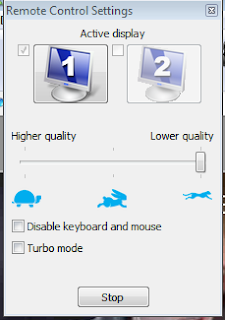
Show Screen Settings/Remote Control Settings
Active Display
- Show screen setting dialog provides the ability to select from multiple
monitors. Select a single monitor, or multiple monitors to be displayed during
the show session.
Image Quality
- Show screen setting dialog provides the ability to select from a performance
slider bar for speed vs. image quality. Turtle mode will provide the highest
quality image at a lower performance, rabbit mode will provide a medium quality
image at medium performance, and cheetah mode will provide the lowest quality
image but best performance.
Turbo Mode
- Engaging turbo mode during a session will see up to 800% performance increase
with 6-10 frames per second depending on available bandwidth. In this mode
LanSchool uses as much bandwidth as possible to provide the best experience
during high image presentation events (i.e. showing videos). Turbo mode will be
disabled if some of the systems selected are not capable of running at this
level of performance based on computational speed.
Disable
keyboard and mouse (Remote control settings) -
Allows the Teacher to disable or
enable the keyboard and mouse when remoting to a computer. This option was was
previously available but had a less than ideal placement in the teacher console
interface.

No comments:
Post a Comment